You’ve researched your organic traffic with your SEM tool of choice, cross-referenced PPC traffic metrics against your own campaigns, analyzed your copy against that of your competitors, and think you have a firm grasp of what you need to take the spotlight on Google and other search engines. But the research still doesn’t feel like it’s enough. Something is missing — something straight from the horse’s mouth. You want organic query data.
There are a number of ways to get query-level data without shelling out money on new reporting software, and these methods are becoming more and more relevant every year as query-level data disappears.
Recently, Google has brought back limited query data through the new “Search Console” tab in the “Acquisition” menu. The data in this view used to be woefully inconsistent with the Analytics data it was supposed to match, but it has returned, bringing with it a much faster and easier solution than manually marrying keyword data and Analytics data to that of the Search Console in Google Sheets.
Now that auto-pairing of the data is back in Analytics, one can instantly access pairings of the clicks, impressions, CTR, and landing pages for the top organic queries that drove traffic to your site. Such data is a useful resource for making sure you have your bases covered, and can show you if you are missing any important copy on your site. Don’t celebrate yet, though – the data has an Achilles heel, and it’s a big one: the “(not set)” query.
Why Google Analytics Keywords Show as “Not Provided” or “Not Set”
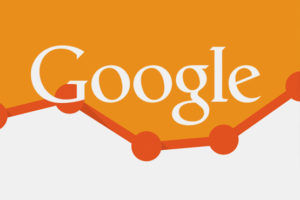 When viewing your site query data, you will inevitably see that a large proportion of terms entered by users come back as “(not set)” or “(not provided)”. In 2011, Google announced that all of its users who browse the Internet would be doing so with a secure SSL connection that does not transfer query data to website analytics.
When viewing your site query data, you will inevitably see that a large proportion of terms entered by users come back as “(not set)” or “(not provided)”. In 2011, Google announced that all of its users who browse the Internet would be doing so with a secure SSL connection that does not transfer query data to website analytics.
Additionally, users of Firefox version 14 or later will also browse anonymously, and anyone who feels like it can protect their searches by electing to do so with private search options. The result is that as many as 90% of search query data for a website will be reported as (not set), and this number is growing each year.
Making Use of Query-Level Data Through Landing Pages
But query-level has begun to return — to an extent. The long-relied-on “Not Provided” filter can now be used to extrapolate keyword data gaps with information contained in the new Search Console reporting tab. If you are not aware of what this filter does, the answer is simple: it grabs the landing pages for any “Not Provided” keyword and auto-populates the “Campaign->Organic Keywords” list with where the “Not Provided” keywords sent traffic.
In order to do this, navigate to “View: Filters” in the Admin section, and set up a custom filter with the “Advanced” type. For field A, select “Search Term” from the “Field A” pull-down menu, and enter “(.not set.)” in the text box. For field B, select “Request URL” from the pull-down menu, and enter “(.*)” in the text box. Lastly, in the “Output To” pull-down, select “Search Term” again and then enter “ns – $B1” (without the quotes) in the text box. Select “Yes” for the “Field A Required”, “Field B Required, and “Override Output Field,” and then select “No” for “Case-sensitive.” Finally, hit save.
The last step is to enter a query that you know will bring your site up on organic results, make sure you are logged into a Google account, and click on the link to your site in the results page. Within a couple hours, you will see the page that your query drove you to in your “Queries” reports in Acquisitions, and all future “not set” data will follow suit. Seeing such information will at least allow you to compare “not set” landing pages to landing pages that have query data available, and then inferring the approximate composition of the “not set” data based on the relative landing page appearance from the known set. It is not a perfect system, but it is the best method available at the moment.
 For those who have been using this method, the appearance of the new tab allows an advertiser to estimate the composition of the “Not Provided” keywords without manually retrieving information from the search console and Google Sheets. One can do this by comparing the landing page breakdown of the unavailable keywords (thanks to the filter we just set up) with that of the available keywords (by separating them with a reporting filter) to derive a set of terms that the “Not Provided” keywords probably fall into.
For those who have been using this method, the appearance of the new tab allows an advertiser to estimate the composition of the “Not Provided” keywords without manually retrieving information from the search console and Google Sheets. One can do this by comparing the landing page breakdown of the unavailable keywords (thanks to the filter we just set up) with that of the available keywords (by separating them with a reporting filter) to derive a set of terms that the “Not Provided” keywords probably fall into.
Hidden Methods for Extrapolating Search Term Data and Use
Crafty advertisers with existing Analytics properties seem to have at least a few tools at their disposal, but what if your client’s website isn’t running? What if you are in the process of designing a website? Simply taking your competitor’s keywords from a domain analytics tool will only give you the information for queries that relate to their exact site content, not yours, and relying on copying their material may only work in certain industries. The disconnect between paid and organic traffic metrics is also present when searching for related keywords in tools such as SEMRush, so it would be unwise to rely solely on related keywords for direction.
We see you eyeing the related keywords button, but be warned – search engine marketing platforms tend to use paid keyword history to present you with keywords related to your topic, so finding a list of organic keywords to rank for may require some additional research. Although, many SEM tools do discuss keyword density, competition and number of results, which helps to make some informed decisions.
Leveraging “Related Searches” on Google Search Results Pages
Enter Google’s seldom-seen “related searches” functionality.
If you’re like me, you are experienced enough in the use of search engines that you never need to scroll below the first few results to find what you need. But Google knows what you’re looking for, and uses its historical search data to present you with related terms for your organic search. Why not take keywords that you know are important and use this tool to find real, historic terms that Google tells you are relevant? It’s that easy.
To find out which queries you should be targeting as keywords, take a keyword that you know gets traffic; let’s use “buy football jersey” as an example for a sports apparel site. Now Google search that term and scroll down to the bottom of the page, where you will see a list of terms under “Searches related to buy football jersey:” these terms are based on the searches that other users have used in the past when searching for football jerseys. The best part about this input is that the related searches you are presented with are derived from Google’s historic organic data rather than paid keyword clicks, so you know that they are unmarred by the paid/unpaid disconnect or the unfortunate “not set” response. The more times you enter these terms, the more times you will see the same related searches appear, and the more sure you can be that these are important keywords.
That’s it! You can repeat the process any number of times until you have enough copy to populate your site with quality keywords. And there you are: query-level data isn’t out of reach, even for those without any existing metrics. It may take a little bit of work and cross-referencing to generate the best terms, but hey – it’s better than nothing.