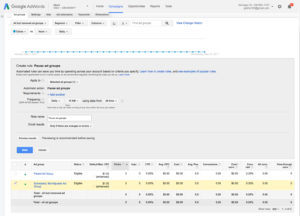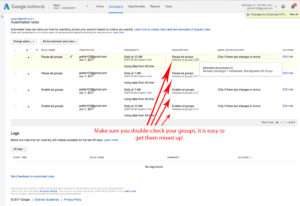One of the reasons Google Ads is such a great tool is that it empowers advertisers to reach their audiences on your terms, minimizing waste and maximizing targeting. Bid adjustments, campaign scheduling, scripts, rules, exclusions…. the myriad tools at one’s disposal offer users great freedom to put the right ads where they need to be when they need to be there.
On the campaign level, that is.
While one can easily set a campaign to target specific times, there is no way to do schedule ad groups to be shown when users are most active. Fortunately, there is a very simple workaround for this issue: automated rules.
Lets say you are the owner of an E-commerce website that sells hand-crafted kitchen products, and, during your site traffic analysis, you notice that people are most interested in coffee mugs from 7-10 am. You also notice that most of these sessions are from mobile devices.
If you’re following AdWords’ best practices, you will have created an ad group specifically for coffee mugs. Without the ability to schedule ad groups, however, you will not be able to exclusively target the morning mug traffic. Worse still, any campaign bid adjustments made for that time period may negatively affect other audiences.
One solution to this issue would be to set campaign mobile bid adjustments for keywords pertaining to mug traffic. Unfortunately, this does not solve the issue of the time-sensitivity, and you might actually end up bidding too much on those keywords when the morning users are not active. Also, there is the added difficulty of always having those keywords set to that bid for all time, when in reality you may not want to have a higher budget for low-traffic hours.
Working with Automated Rules for Ad Group Bid Adjustments
Thankfully, automated rules provide an easy solution to all of these difficulties. All you need to do is to create one version of the ad group that will be shown during peak times, and one version that will be shown during low-traffic times. Here’s how:
- Check the box next to the “Mobile devices with full browsers” row of the ad group that you just created, and then click “Set bid adjustment” box above the list of groups. Create the desired bid adjustment, then navigate back to the ‘Ad Groups’ tab
- Label the new ad group so that you know which version it is, and then navigate to ‘Settings->devices, and select “View by: Ad Group Level.”
- Navigate to the ‘Ad Groups’ tab, and copy and paste the ad group pertaining to the audience/product in question.
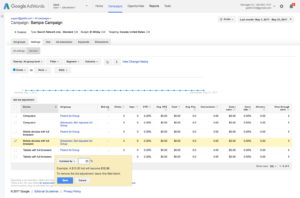 Check the box next to the ad group you created the bid adjustment for, and click the “Automate” dropdown box.
Check the box next to the ad group you created the bid adjustment for, and click the “Automate” dropdown box. - Click “Enable ad groups when…”
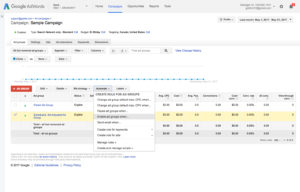 Make sure the selected ad groups in the “Apply to” dropdown menu are only groups that you scheduled
Make sure the selected ad groups in the “Apply to” dropdown menu are only groups that you scheduled - Click the grey ‘X’ after the “Requirements” section, leaving nothing specified
- Next to “Frequency,” Choose hourly window you want your ad group to run
- Make sure you have “All time” selected for the option ‘using data from’ so that the ad group has the full campaign history to use for bidding insights
- Name and save your rule.
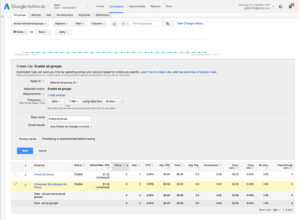 As you may have noticed, the rule you just created goes into effect at a certain time, but there is no option to choose when it stops. To achieve that, simply select the same ad group, and repeat steps 6-9 for the automated rule “Pause ad groups when.” Use the same frequency as you did for the enabling rule, but this time you want to specify the time when you want the special group to stop showing ads.
As you may have noticed, the rule you just created goes into effect at a certain time, but there is no option to choose when it stops. To achieve that, simply select the same ad group, and repeat steps 6-9 for the automated rule “Pause ad groups when.” Use the same frequency as you did for the enabling rule, but this time you want to specify the time when you want the special group to stop showing ads.
Finally, you must turn off the parent ad group during the hours that the bid-adjusted group will run so that the identical groups do not overlap. To do this, simply repeat the automated rule process for the parent group, first specifying when you want it enabled (the hours you do not want the adjusted group shown) and then when it is paused (the hours you elected to enable the adjusted group).
To check if you have configured this method correctly, go to the ‘Automate’ menu again, and click ‘Manage Rules.’ If your rule setup for both ad groups looks like the picture below, you’re golden!